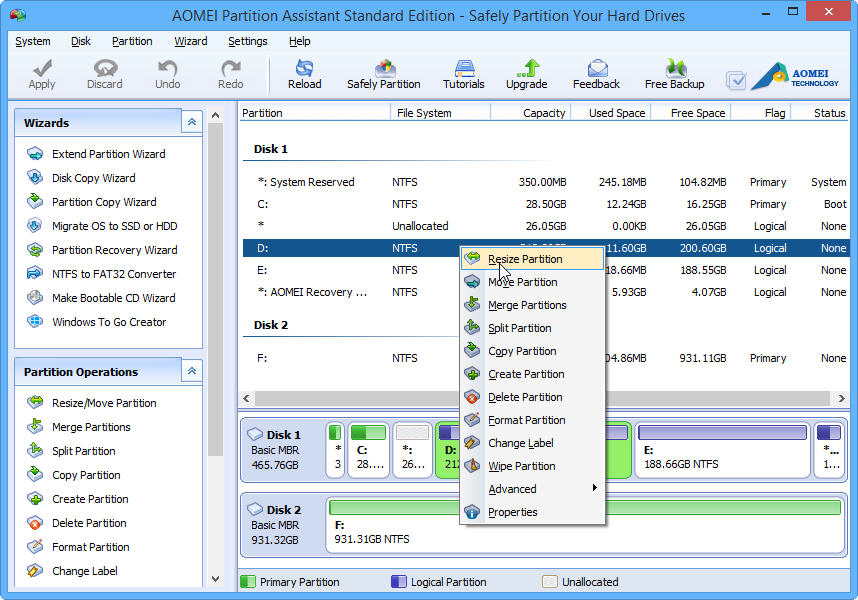Looking for free and easy-to-use software to fix hard disk partition problems? Free partition manager, AOMEI Partition Assistant Standard, is the right one for your PC. It comes with so many powerful features that you can completely control your hard disk and partition. For example, “Extend Partition Wizard” enables you to increase partition size to completely solve low disk space problem, or you can flexibly manage disk space with “Resize Partition”, “Merge Partitions”, “Spilt Partition” and “Copy Partition”. Known for its completed function and simple-to-use feature, AOMEI Partition Assistant Standard has earned good reputation among worldwide users.
Windows 10 has been very popular since it release. Many users may want to resize Windows 10 partition to take full advantage of space. Resize partition means change the size of partition; it can be divided into two cases: extend partition and shrink partition. Take shrink partition as example, you will see shrink Windows 10 volume is just a piece of cake.
Step by step guide
Step1: Start AOMEI Partition Assistant Standard, right-click the partition you want to shrink (eg. Partition D) and then choose Resize Partition.
Step2: Left move the bar to decide the size you want to shrink from partition D and then click OK.
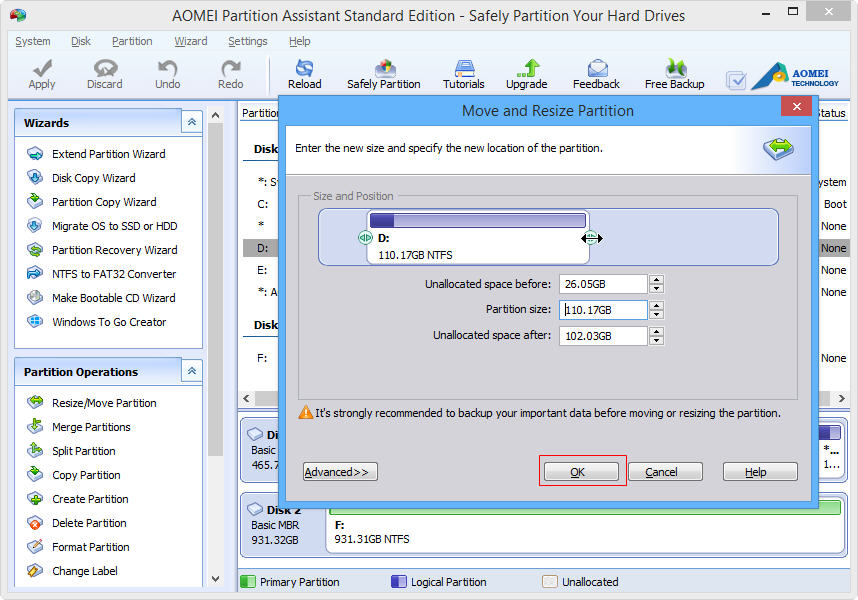
Step3: Make sure you have right done all the things; click Apply to execute all the operations. Then done, you can see there is unallocated space behind partition D.
The latest AOMEI Partition Assistant 5.8 also added command line partitioning support for resize/move partitions without data loss, create partitions, delete partitions, format partitions and other partition operations. So besides the way mentioned above, you can use the command line partitioning to shrink Windows 10 volume.
Click Start at the lower left corner, type cmd at the search box, then type “cd + installation directory of AOMEI Partition Assistant” to open the partassist.exe prompt.
Then, you can reference the parameters below to shrink the volume.
| Parameters | Description |
| partassist.exe /hd:0 /resize:0 /reduce-right:1000 | Shrink a specified partition to create 1000MB or 10GB unallocated space on its right side. |
| partassist.exe /resize:F /reduce-right:10GB | |
| partassist.exe /hd:0 /resize:0 /reduce-left:1000 /align | Shrink a specified partition to create 1000MB or 10GB unallocated space on its left side and align the partition to optimize reading/writing speed. |
| partassist.exe /resize:F /reduce-left:10GB /align |
All in all, AOMEI Partition Assistant Standard is FREE and reliable disk partition management software for windows PC users. If you have any problems in managing your disks or partitions, then try it, it will sure be your good helper.