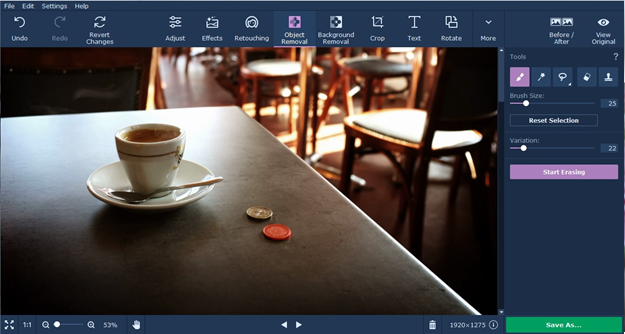If you take many pictures you surely end up with some that are simply perfect, except from an object that totally ruins it. Removing unwanted items from pictures is normally quite advanced and professionals do work hard in order to get this done for the magazines and for TV shows. They also use expensive programs that most people cannot afford. This is definitely not something that you want to do. You just want to remove object from photo as fast and as great as possible.
The good news is there is an option that you can use for a price tag that is quite lower than the professional suites. We are talking about Movavi Photo Editor, which is available for both Windows and Mac computers. This software is more than capable of removing unwanted items from the vast majority of images, as long as the image is of a suitable quality. An example of the work that can be done is seen below:
Before Image:
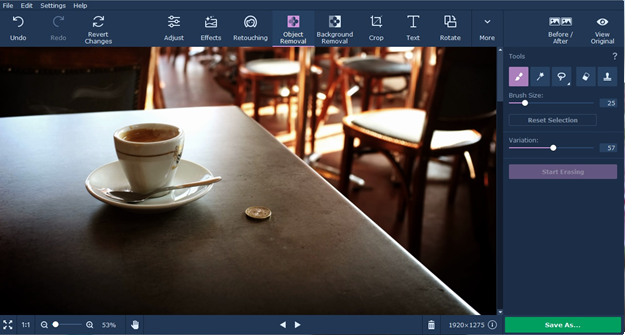
After image:
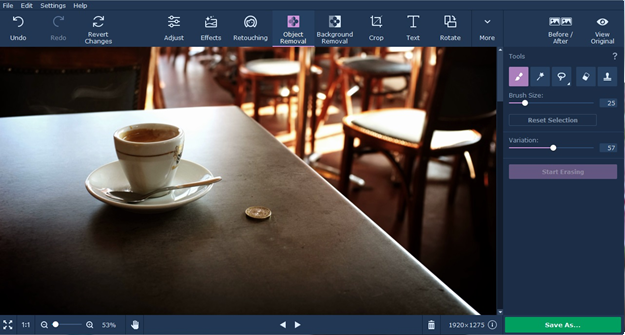
How To Remove Unwanted Objects From Images
When you use Movavi Photo Editor this process is quite simple. You only have to follow these simple steps:
- Open the image in Movavi Photo Editor.
- Go to the Selection Brush – It is included in Object Removal Menu
- Mark the object that you want to eliminate – It is possible to use Lasso or Magic Wand for the object selection.
- The Selection Eraser tool is going to erase marks that are unwanted.
- Click Start Erasing.
- Open the Stamp tool in order to eliminate the imperfections that may have appeared after you eliminated the object.
- Save the image. Alternatively, click Save As if you want to have a different format.
- That’s It!
Movavi Photo Editor – Extra Things To Know
Movavi’s Photo Editor is filled with numerous interesting tools, like the one that was mentioned above to remove unwanted items from images. What is particularly worth noting about the program is that it is incredibly easy to use. It will allow you to completely change image backgrounds, not just to remove objects. Do you want to be at the beach in the photo? This is possible with ease. Besides this, you can retouch most facial blemishes from images and automatically improve quality. Then, choose out of the numerous filters to end up with the effect you are interested in. Use the expected flip, straighten and crop features and save the photos into a wide variety of possible formats.
It needs to be added that Movavi Photo Editor is a lot cheaper than what you would expect. If you do not want to pay for the software until you try it, just opt for the trial version. This allows you to see if you can actually use the software in order to remove the items that you do not want to have in images, together with all the other features that are included in the package. Remember that this is one of the few programs of its kind that also work on Mac computers and it is available at a fraction of the price of the more expensive programs.