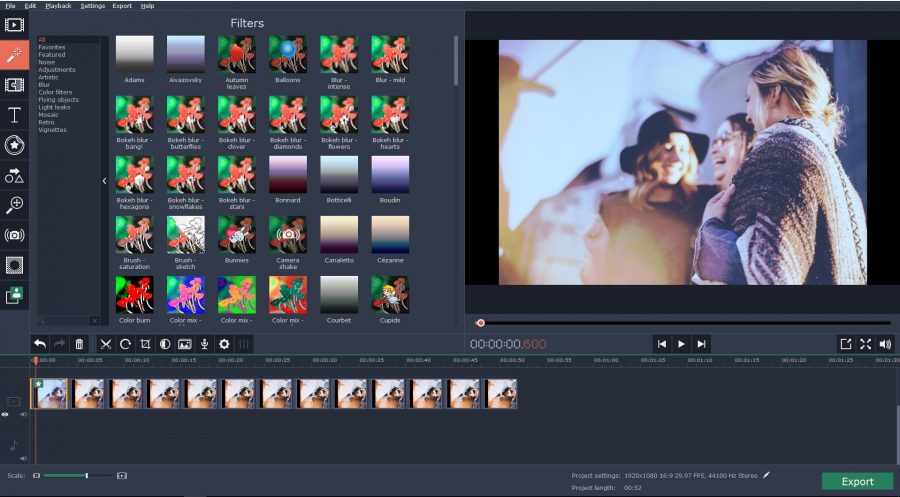Shaky videos are no less than a nightmare for a film maker. Pro camera operators use professional camera stabilizers to prevent blurry shaky images. But such stabilizers are no doubt too costly for amateur video makers or video hobbyists. On the other hand, if you don’t use stabilizers, there is every possibility of shaky clips. But then, you can stop worrying now. The good news is you have got Movavi Video Editor today. It’s a state of the art video editing program from software developer Movavi and one of its main functions is video stabilization. So, even if you are not using professional stabilizers while capturing the video and end up with shaky images, the Movavi program will have your back.
The post below is a brief on how to stabilize a video with Movavi Video Editor.
Step 1
Download and install Movavi Video Editor in your system. You will get installation instructions for your convenience.
Step 2
Then, you will add your video. Go to Create project in full feature mode located on welcome window. Click on it and then click on Add Media Files. It will allow you to select the required video from your system and upload it in the program window.
Step 3
We have come to the main phase of the stabilization process as this is where we will finally stabilize the shaky clips on Movavi program window.
Double-click on your uploaded video & select Stabilization from Tools section. Now, click on Stabilize. A window will pop up with various stabilization settings. Look for Accuracy slider and adjust it as per the stabilization needs. You will also find a Shaking slider that will help you to modify the degree of shaking to be visible in your footage. Now, just click on Stabilize tab to start the stabilization process.
After the stabilization is complete, check the result from Preview and compare it with the one on Original screen. If everything is okay, simply click on Apply.
Step 4
If you want to convert the stabilized video in any format, choose your desired format from Export window. Then hit on Start.
Features of Movavi Video Editor
- Able to edit & join clips, audio and images to a video
- Able to pep up a video with titles, transitions and callouts
- Comes with a huge bunch of filters and special effects
- Compatible with all popular video formats and resolutions, including Ultra HD.
- Converts video in any format
Useful tip for users
While adding your shaky video to the Movavi program window, you can also drag & drop the video file right from your PC folder to the program window. It will make video uploading faster than doing through Add Media Files.